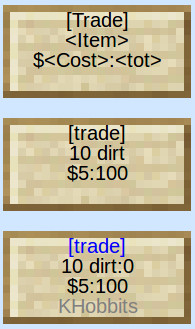List of Commands and Ranks prepared for you by the Chef !
Use in-game help to get a list of available commands, also see Advanced Achievements below
For chat-text ( T ) For commands ( / )
Ops (owner and moderators) are listed on the message board at spawnGuest players can only use 7 commands:
/help - /helpop - /list - /spawn - /balance - /rules - /motd - /payStandard server commands (not all available to all players)
/afk = away from keyboard (automatic if no action for 5 min. kick after 12 min.)
/back = teleport back to previous location (for Trusted players only)
/balance = display your current $ balance (G)
/book = edit books
/compass = display heading (same as in F2)
/fly = activates fly-mode (only ops)
/depth = display hight above level
/getpos = display your current position
/give = give another player (only ops)
/hat = wear a special hat
/help = list of commands 1,2,3 etc. (G)
/helpop = request help from ops on line (G)
/home = teleport to your home/bed (see /sethome)
/ignore<name> = ignore player
/kit tools = give basic tools
/list = players on line (G)
/mail = information on mail commands
/mail send <name> <text> = send private post message to player
/mail read = reads your post messages
/motd = message of the day (rarely used) (G)
/msg <name> = private message to player
/pay <name> <amount> = pay player $
/r <text> = quick reply to last message
/rules = golden rules (G)
/seen <name> display last time player was on line
/sethome = fix your home (see /home) not for Guest players
/spawn = teleport to spawn location (G)
/tpa <name> = send request to teleport to player
/tpaccept = acceept teleport to you
/tpdeny = deny teleport to you
/warp <place> = teleport to warp location
/worth = display worth of item in hand $For administrators only:
/ban <name> = ban a player
/unban <name> = takes player off the ban listRanks roles and achievements
Each rank upgrade will give players access to special commands and benefits.
Guest - has only basic permisions, receives initial funds $100.
Player - a Guest can upgrade to Player-rank when achieved the following 8 categories:
- - - - - - spent 12 hours on the server
- - - - - - has tamed an animal
- - - - - - has mined glowstone in Nether
- - - - - - has mined 240 iron stones
- - - - - - has killed an Enderman
- - - - - - has used anvile enchant 10 timesBuilder - a Player can request upgrade to Builder and get access to the 3 o'clock town (NE)
- - - - - - - to get upgrade to a Builder you have to show good building and social skillsTrusted - a Builder can request upgrade to Trusted and get extra benefits and commands
- - - - - - - and you have to register to upgrade to Trusted - but there are benefits!Moderator - a Trusted player is chosen by the Owner to take the role of Moderator
LWC protection
When placing a chest it is automatically protected. Commands:
/cmodify <playername> - adds permission to another player
/cprivate - protects items like doors, paintings and even animals horses etc.
/cremove - removes a protection
Shops
Palyers with rank Trusted can set up shop signs for selling and buying items.
Trade signs for selling:
You don't need to use the chests, just put a sign on the wall above the chests.
1. On the first line must be [Trade] in brackets
2. Second line first the number of items in one pack (you decide the size of the pack)
3. Second line after the number comes the Minecraft name (or ID nomber) of the item
3. Third line $ and price per pack followed by a colon (:)
4. Third line after the colon is the number of items you want to trade (must be in your inventory)As shown on the complete sign form, your IGN will show in the fourth line.
The owner of the sign can fill up items by right-clicking the sign holding the items
or if not holding an item the accumulated amount transfers to his balance.
When a buyer right-clicks the sign, 3 things happen:1. The amount is deducted from the buyers balance
2. The item-supply number decreases by the amount purchased
3. Money is stored, and total amount shown in the second line following a colonVideo that explains the Trade signs: